 Shortcode SMS blasts are becoming more and more popular for quick notifications for school closures, emergency notifications, service alerts, and even marketing. The challenge is how to get people’s phone numbers into the Vitelity SMS Phonebook system in order to be able to send messages to people. With our new auto-subscribe feature, this has become much easier.
Shortcode SMS blasts are becoming more and more popular for quick notifications for school closures, emergency notifications, service alerts, and even marketing. The challenge is how to get people’s phone numbers into the Vitelity SMS Phonebook system in order to be able to send messages to people. With our new auto-subscribe feature, this has become much easier.
Using Phonebooks
The first thing you need to do is to create a new phonebook to store the numbers you want to be able to send messages to. In the user portal, go to the SMS tab at the top of the menu bar, and then go to Phonebook tab on the bottom of the menu bar. From there, you can manage existing lists or create a new list.
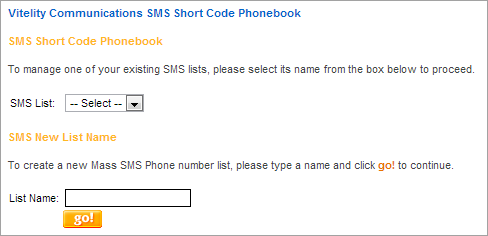
When you create a new list you can then add the phone numbers to the list. While this works, it does require someone to manually add the numbers to the list whenever you want to add a new contact.
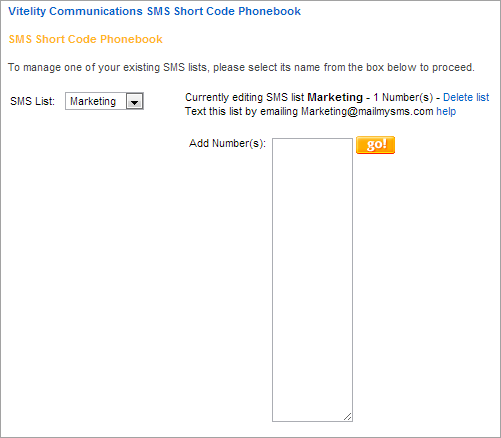
Auto-Subscribe to List
The new auto-subscribe feature allows users to send a shortcode message from their mobile device to be added to the list. If someone wants to be added to the Marketing list, they could send a text message to 99629 with the message Contest. To set this up you first need to go to the Keywords tab and create the keyword to use. The next step is to go to the Manage tab at the bottom of the menu bar. In the form is a new option to Auto Subscribe to list. Select the keyword to be used and select the list to be added to.
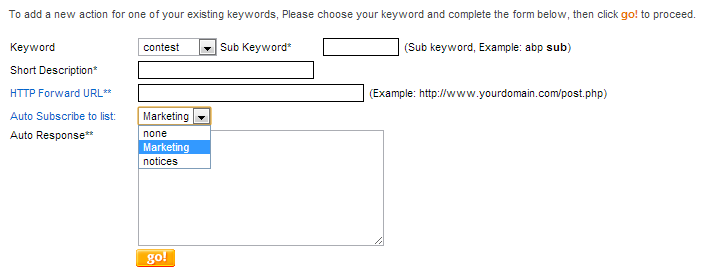
Once this is setup you can now have messaging in your marketing material like “To be entered into our contest, text contest to 99629 from your mobile device“. This is just one simple example of how this can be used to build notification lists. In areas with school closures due to snow, parents can be notified if the school is going to be closed for the day. Colleges are using this to notify students of important notices and emergency alerts.
